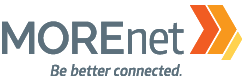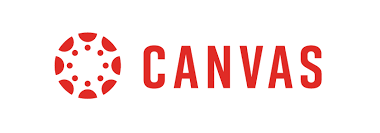
To help students of all abilities understand content better consider turning on immersive reader in Canvas.
To turn on Immersive Reader in Canvas, you’ll need to follow these steps:
- Log in to your Canvas account as a student or teacher.
- Navigate to the course where you want to use Immersive Reader.
- Open the assignment, discussion, or page that contains the text you want to read with Immersive Reader.
- Once you’re on the page, locate the content you want to view with Immersive Reader.
- Look for the “More Options” button (usually represented by three dots or lines) near the content. Click on it.
- From the options that appear, select “Immersive Reader” or a similar option. The label may vary depending on your institution’s specific setup.
- The Immersive Reader window should open, providing various reading and accessibility features such as text-to-speech, text spacing, font size adjustments, and more.
- Customize the Immersive Reader settings based on your preferences and needs.
- Start reading the content within the Immersive Reader window.
Please note that the availability and specific steps for enabling Immersive Reader in Canvas may vary depending on your institution’s configuration and whether Immersive Reader has been enabled by the institution or the course instructor. If you don’t see the option to activate Immersive Reader, it’s recommended to reach out to your institution’s Canvas support or your course instructor for further assistance.