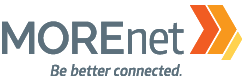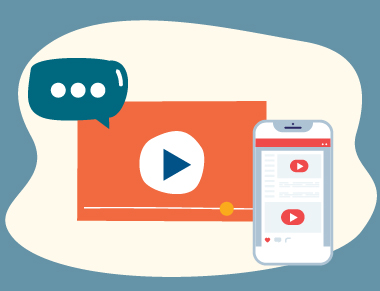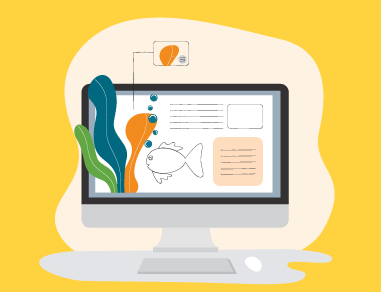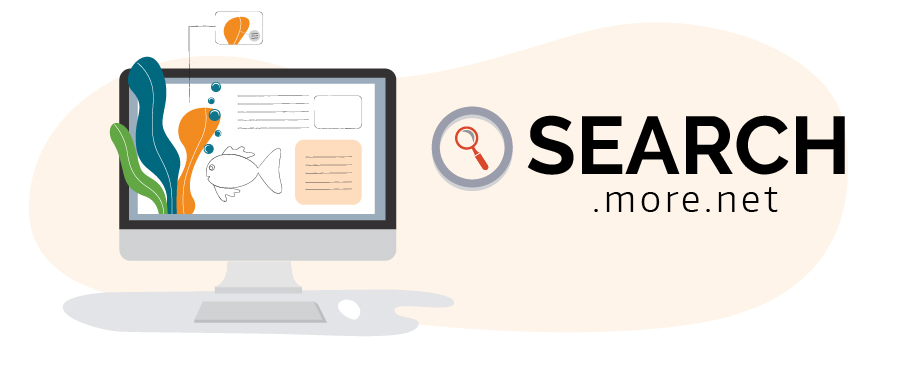
Make sure your organization is getting the most out of its Membership Service Package by utilizing the Online Resources available to you.
Member organizations have access to EBSCO Explora, EBSCO ebooks, LearningExpress Library (including Resume and Cover Builder and Computer Skills Center), HeritageQuest as well as resources on teen health and digital and financial literacy from Rosen.
How can you use these resources?
Research with Reputable Sources: Find articles, charts, maps, videos, images, genealogy resources and primary sources to support research and information needs for everyone.
Increase ACT/SAT Scores: Use LearningExpress Library for ACT and SAT Online Practice Tests.
Support STEM: Science Reference Center provides access to full-text science-oriented content with articles correlating to state and national curriculum standards.
Find materials by Lexile Reading Level: All articles in EBSCO’s Explora have a lexile measure and can be searched using that measure.
Encourage Wellness: Utilize Rosen’s Teen Health and Wellness, Digital Literacy and Financial Literacy resources to promote overall wellness in your organization.
All on an easy to use interface – Search.more.net
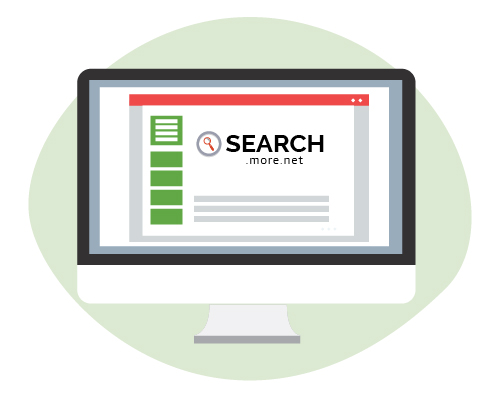
Find the resources offered with your MOREnet Membership Service Package, tools to promote at your organization and trainings all in one place at search.more.net.
- URLs for all Subscribed Online Resources with MOREnet
- Promotional Materials to Reach Your Users
- Online Training and Tutorials
- Curriculum Resources
- Website Tools